I’m obsessed with page speed—and for good reason. A slow WordPress website doesn’t just frustrate visitors; it can have a measurable, negative impact on your bottom line.
Why Page Speed Matters for Your Business
- Higher bounce rates: People abandon a page that takes more than 3 seconds to load.
- Lower search rankings: Google uses Core Web Vitals as a ranking signal—slow sites get pushed down.
- Lost conversions: Every millisecond of delay can cost you conversions.
- Poor user experience: Frustrated visitors spend less time exploring and are less likely to return.
- Brand perception: Speed equals professionalism; lag equals amateur hour.
WordPress is Slow?
Contrary to myth, WordPress itself is fast. Performance degrades when you add layers—plugins, themes, media, external scripts—without optimization. Most individual additions don’t cause an instant slowdown, but they accumulate until your site grinds to a halt. Rather than hunting a single culprit, you must address multiple factors. Below, I’ll break down the usual suspects and how to fix them.
Things to Consider for Fast WordPress Websites
1. Hosting Environment
Your server is the foundation of speed.
I have used shared hosting plans with Siteground and GoDaddy in the past. They are okay for small traffic websites or personal blog.
But for serious websites with high traffic and e-commerce sites, I recommend using a dedicated VPS with Digital Ocean, Vultr, and Linode. I have use these 3 companies and I am happy with their service.
This website is hosted on Linode.
What to do:
- Run a page speed test with debugbear.com
- Compare TTFB (Time to First Byte) across hosts—aim for < 200 ms.
- Upgrade to a host optimized for WordPress if your current plan can’t keep up.
RebrandPro.com page speed test below.
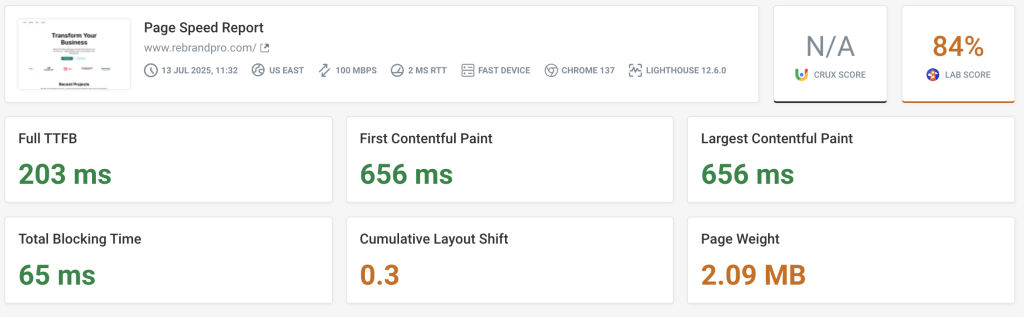
2. Caching Strategy
Caching turns resource-intensive PHP and database queries into static HTML that can be served instantly.
- Edge Caching (CDN)
- Put your site behind Cloudflare to serve assets from a POP near your visitors. I have used Cloudflare’s Free Plan for over 10 years and they never let me down!
- Cloudflare’s CDN will cache images, CSS/JS, and even full pages (with “Page Rules”).
- Server-Side Caching
- I recommend using WP Fastest Cache because it is free and does the job well. I used install it on all my websites.
- Ensure your caching plugin purges intelligently when you update posts or settings.
Tip: Caching works best after you’ve optimized code, media, and database—don’t rely on caching alone.
Below is the comparison of our client’s website before and after caching.
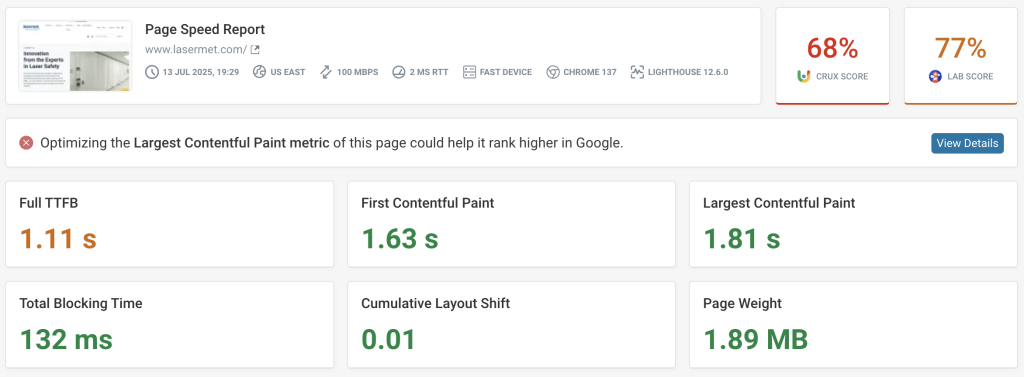
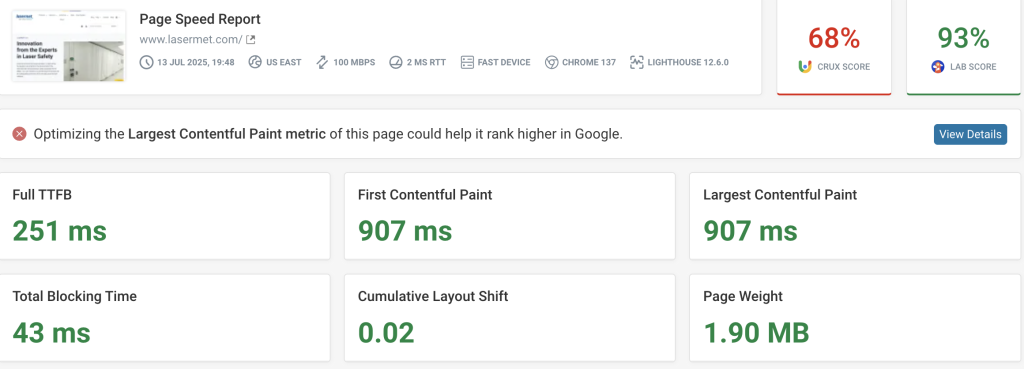
3. Image Optimization
Images often account for > 60 % of page weight.
- Resize to the exact dimensions you display.
- Use Image Compression services. I have used Imagify for all my projects.
- Serve modern formats (WebP/AVIF) when possible.
- Lazy-load below-the-fold images so they only load when the user scrolls.
What to do: Install an image-optimization plugin and enable lazy loading in your theme or via a plugin.
4. Theme & Plugin Overhead
Every theme and plugin adds CSS, JavaScript, database queries, and HTTP requests.
- Audit your plugins: Deactivate any you don’t absolutely need.
- Check front-end impact: Use Query Monitor to see which plugins inject large scripts or make slow queries.
- Choose a lightweight theme: I personally would recommend Kadence for simpler builds and Bricks Builder for more complex builds.
- This website is build with Bricks Builder.
What to do:
- List all active plugins and rate them by necessity.
- Replace bulky plugins with leaner alternatives (e.g., replace a page-builder with Gutenberg where possible).
- Keep plugin count under 20.
5. Database & Heartbeat
- Database bloat: Post revisions, transients, and spam comments can slow down your
wp_postsandwp_optionstables. - Heartbeat API: By default, WordPress checks the server every 15–60 seconds, which can add load.
What to do:
- Install WP-Optimize or Advanced Database Cleaner to prune revisions and expired transients.
- Use Heartbeat Control (via code or standalone plugin) to throttle or disable Heartbeat where it’s not needed.
6. External Scripts & Fonts
Third-party embeds (Google Maps and analytics) and custom fonts block rendering until they load.
- Host fonts locally and subset character sets.
- Defer or async JavaScript: let the page render before heavy scripts.
- Limit embeds: consider screenshots instead of full embeds, or load embeds on click only.
Putting It All Together
- Benchmark: Run Debugbear and note your scores.
- Triage: Tackle the biggest “low-hanging fruit” (images, caching, hosting).
- Measure again: Compare before/after metrics.
- Automate: Schedule monthly database cleanups and image optimizations.
- Monitor: Use uptime and synthetic-testing tools (e.g., UptimeRobot) to get alerts when performance dips.
